
Descript is a powerful tool for video editors and content creators, with a large toolbox of AI features designed to enhance the quality of your videos. These features can streamline your editing process and improve the overall presentation of your content.
This article will guide you through using Descript’s “Look Good” AI tools, including Eye Contact, Center Active Speaker, Green Screen, Automatic Multicam, and Generate an Image.
Table of Contents
Understanding Descript AI Tools
Descript AI offers a suite of features that use artificial intelligence to simplify video editing and improve video quality. If you’re new to Descript, consider checking out our Descript AI Overview for a comprehensive introduction to its capabilities.
If you’re ready to jump in to using Descript, create a free account and access up to 60 minutes of free editing time each month. Otherwise, let’s review each of the Descript Look Good AI tools to understand how they work, and how you can use them in your workflows.
Eye Contact
The Eye Contact feature in Descript uses AI to adjust your gaze in videos so that it appears you’re looking directly at the camera. This is particularly useful when you’re reading from a script or looking at something off-camera.
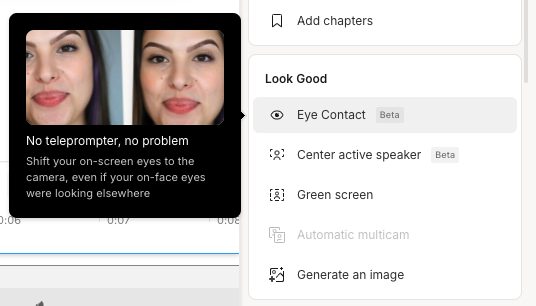
- How It Works: The AI subtly modifies the position of your eyes in the video, creating the illusion of direct eye contact with the viewer
- Benefits: This feature enhances viewer engagement and can make your videos appear more professional by reducing the need for retakes.
- Usage Tips: To use this feature effectively, ensure your video has good lighting and you’re not making excessive head movements.
Center Active Speaker
The Center Active Speaker feature automatically focuses on the person speaking in a multi-person video. This is particularly useful in interviews or panel discussions.
- How It Works: The AI detects who is speaking and centers them in the frame.
- Benefits: It keeps the viewer’s attention on the speaker without manual adjustments.
- Usage Tips: Ensure all speakers are within the camera’s field of view for optimal performance.
Green Screen
Descript’s Green Screen feature allows you to replace backgrounds seamlessly, enhancing production quality without needing expensive equipment.
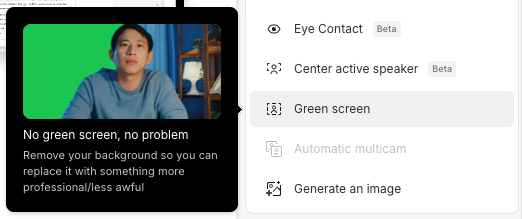
- How It Works: The AI identifies the background and replaces it with a chosen image or video.
- Benefits: This is ideal for creating professional-looking videos with custom backgrounds.
- Usage Tips: Use a solid color background for best results, and ensure even lighting to avoid shadows.
Automatic Multicam
Automatic Multicam allows you to switch between different camera angles automatically during post-production.
- How It Works: The AI syncs footage from multiple cameras and selects the best angle based on activity and focus.
- Benefits: This feature saves time in editing by automating camera angle selection.
- Usage Tips: Ensure all cameras are synchronized before starting your shoot for smoother editing.
Generate an Image
The Generate an Image feature uses AI to create images based on text descriptions or existing visual content.
- How It Works: Input a description or select an existing image for modification.
- Benefits: This tool is perfect for creating unique thumbnails or graphics without needing graphic design skills.
- Usage Tips: Provide clear and detailed descriptions for more accurate image generation.
Practical Applications For Descript Look Good AI Tools
These tools can be applied in various scenarios to enhance video content:
- Vlogs and Tutorials: Use Eye Contact to maintain viewer engagement and Green Screen for creative backgrounds.
- Interviews and Panels: Center Active Speaker ensures focus remains on whoever is talking, while Automatic Multicam adds dynamic angles.
- Marketing Videos: Generate an Image can help create compelling visuals that align with your brand message.
Advanced Tips
To maximize the potential of these tools:
- Combine Features: Use multiple features together, like Eye Contact with Green Screen, to create polished content.
- Experiment with Settings: Adjust settings within each tool to suit your specific needs and preferences.
- Stay Updated: Regularly update Descript to access the latest features and improvements.
For more detailed guides on using Descript for specific tasks like video editing or screen recording, explore our related articles.
Related Tutorials:
- How to Use the Descript Zoom Tool: A Step-by-Step Guide
- Pro-Level Editing Tips for Descript Users
- Next-Gen Sound Sculpting: Descript AI Audio Toolkit
- How to Create Effective Prompts for Descript AI Script Writer
- How to Transform Raw Footage with Descript Video Editing Tools
- Captioning Made Simple: The Unsung Hero of Descript’s Features
Conclusion
Descript’s Look Good AI tools revolutionize video editing by enhancing quality and streamlining workflows. These features empower both novices and experts to produce professional, engaging content in a fraction of the time.
Ready to transform your video editing process? Try Descript today!
This article contains affiliate links, which means I may earn a commission if you make a purchase through these links. This helps support the content at no extra cost to you.